Effective data modeling is essential for making well-inform/ed decisions in the data-driven world of today. Using Power BI, a potent business intelligence tool, you can build complex data models that turn unstructured data into insightful conclusions. We’ll go over the fundamentals of data modeling in Power BI in this blog post, with an emphasis on comprehending tables and connections. By the time you’re done, you’ll understand the difference between dimension and fact tables and how to establish relationships to create effective data models.
What is Data Modeling in Power BI?
In Power BI, data modeling is organizing your data so that it can be utilized for analysis. This involves creating calculated fields, constructing tables, and developing relationships between them. Your reports and dashboards work better and are more accurate when you have a well-designed data model.
Understanding Tables in Power BI
Fact Tables
Fact tables are the core of your data model. They store quantitative data that can be measured and analyzed. These tables usually contain business transaction data, such as sales figures, order quantities, or financial metrics.
- Store quantitative data, such as sales transactions or financial metrics.
Example: A sales fact table might include columns like:
- SalesID
- Date
- ProductID
- CustomerID
- QuantitySold
- SalesAmount
Dimension Tables
Dimension tables provide context to the data in fact tables. They contain descriptive attributes related to the facts, such as product details, customer information, or dates. Dimension tables help categorize and filter the data stored in fact tables.
- Provide context and descriptive attributes, such as customer details or product information.
Example: A product dimension table might include columns like:
- ProductID
- ProductName
- Category
- Price
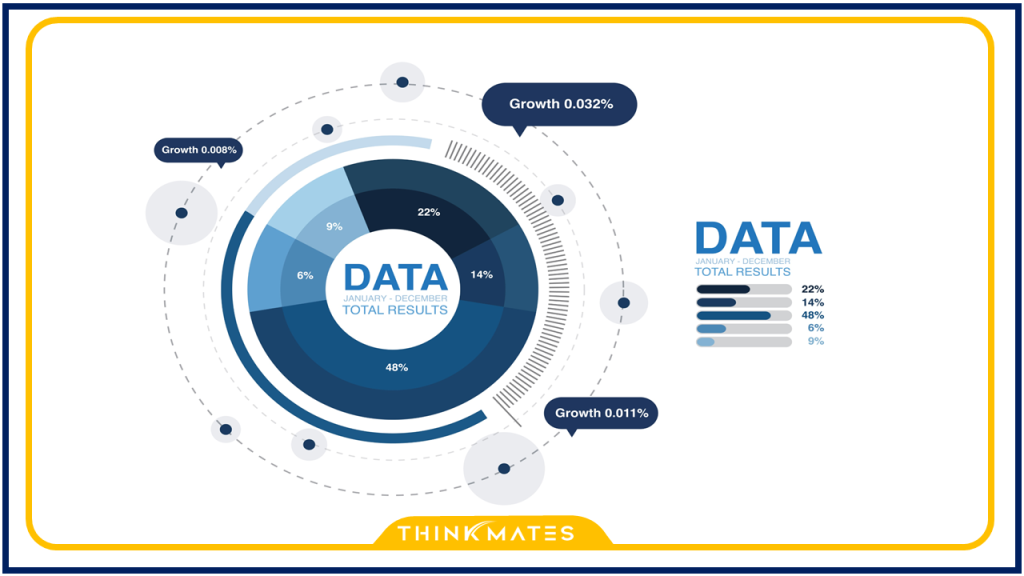
Setting Up Relationships in Power BI
Relationships in Power BI connect fact tables to dimension tables, allowing you to create a coherent data model. There are three main types of relationships: one-to-many, many-to-many, and one-to-one. Power BI primarily uses one-to-many relationships.
One-to-Many Relationships
This is the most common type of relationship. A one-to-many relationship connects one record in a dimension table to multiple records in a fact table.
Example:
- One product (in the Product table) can be sold many times (in the Sales table).
Steps to Create a Data Model in Power BI:
- Import Your Data
Start by importing your data into Power BI. You can connect to various data sources such as Excel, SQL databases, and online services.
2. Define Relationships
In the “Model” view, drag and drop fields to create relationships between tables. Ensure that the relationships reflect your data accurately, typically one-to-many.
3. Create Calculated Columns and Measures
Use Data Analysis Expressions (DAX) to create calculated columns and measures that add analytical value to your data model. For example, you can create a measure to calculate total sales:
Total Sales = SUM(Sales[SalesAmount])
4. Optimize Your Data Model
To ensure your data model performs well:
- Remove unnecessary columns and tables.
- Use star schema design where possible.
- Implement data normalization to minimize redundancy.
Best Practices for Data Modeling in Power BI
Use Clear Naming Conventions: Name tables and columns descriptively to make your model easy to understand.
Normalize Data: Split your data into logical tables to reduce redundancy and improve performance.
Create a Date Table: For time-based analysis, create a dedicated date table to handle date-related calculations.
Regularly Update Your Model: Keep your data model updated to reflect changes in your data sources and business requirements.
Conclusion
Getting started with data modeling in Power BI is a crucial step in turning raw data into meaningful insights. By understanding the components of data modeling and following best practices, you can create efficient and effective data models that power your analysis and reporting. Start building your data models today to unlock the full potential of Power BI.


